Repositioning the Aircraft
The Reposition page supports repositioning by City or by Airport. The aircraft can also be repositioned using the Map page.
ADDITIONAL INFORMATION: When the aircraft is repositioned the trainer will automatically transition to a Freeze state.
- Tap the Reposition menu option.
- Tap Select Airport.
- Enter text into the text box to search for a location.
- Tap the desired location in the list.
- Tap the Next button or tap the Choose Runway.
- Select a Runway from the list.
- Tap the Go button to reposition to the selected location.
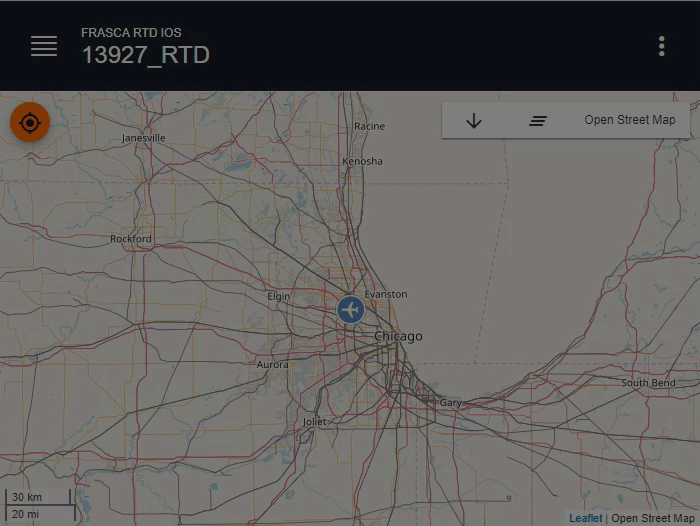
Example RTD IOS Repositioning to an Airport ID
- Tap the Reposition menu option.
- Tap Select City.
- Enter text into the text box to search for a location.
- Tap the desired location in the list.
- Tap the Next button or tap the Select Airport.
- Select an Airport from the list.
- Tap Next or tap the Choose Runway button.
- Select a Runway from the list.
- Tap the Go button to reposition to the selected location.
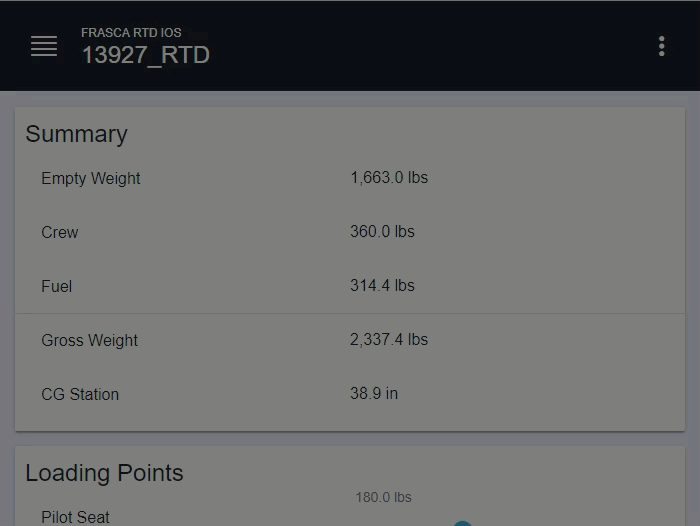
Example RTD IOS Repositioning to a City
- Freeze the Simulator.
- Tap the Map menu option.
- Tap and hold, or right-click on a location on the Map until the Reposition Here option pops-up.
- Tap the Reposition Here button.
- If the Altitude, Airspeed, or Heading needs to be changed from the current setting, Enable it and then set the value using the slider.
- Tap the Reposition button.
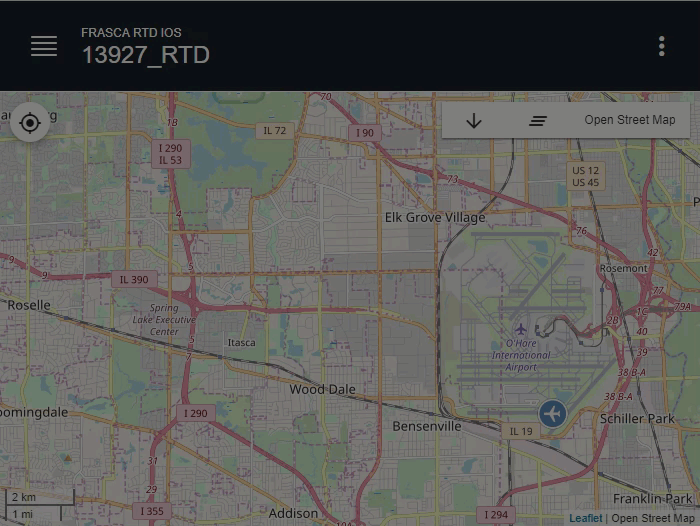
Example Reposition Using the Map - Unfreeze the Simulator.
